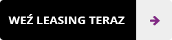Nobe OmniScope is a tool for monitoring and analyzing images in post-production and directly on set. Supports the most popular SDI/HDMI cards, e.g. BlackMagic, AJA, DeckLink, UltraStudio. Supports NDI, Siphon and many other protocols.
Nobe OmniScope allows you to monitor the image directly from the following programs: DaVinci Resolve, Scratch, Premiere Pro & After Effects, Final Cut Pro X. Adobe Photoshop, Lightroom
It allows you to monitor the image using 12 different graphs and has audio analysis tools. It is also a great QC tool for checking signal validity in the context of SMPTE standards.
TimeInPixels Nobe OmniScope Photo
Przedłużona ochrona serwisowa EasyProtect®

Zyskaj nawet 3 lata dodatkowej ochrony dla swojego sprzętu
warning
Product price alert
Let us know if you found this
product cheaper in another store.
We can suggest a better price!
Product price alert
Did you find this product cheaper at our competitors? Report it to us and we will contact with you to negotiate the price.
Main features of TimeInPixels Nobe OmniScope
- 14 different image and audio analysis tools,
- Incredible speed of operation, GPU support
- 8, 10 and 12 bit signal support up to 8K resolution.
- Very wide configuration options and adaptation to a specific application,
- Built-in OpenColorIO color conversion support,
- Native support for StreamDeck devices,
- Support for NDI 5.0,
- Runs natively on computers with Apple Silicon (M1 and M2 processors).
Analysis tools
OmniScope offers 13 types of oscilloscopes that can be freely arranged and docked in the workspace. The layouts can then be saved and reloaded depending on your project configuration.
The False Color range in OmniScope allows you to create any overlay. Just go into edit mode and literally drag the IRE ranges and change the range colors.
Additionally, you can choose from 13 predefined standard patterns.
Quickly visualize your colors in 3D space and evaluate them using one of the available transformations: RGB, XYZ and LAB.
Nobe OmniScope also supports audio monitoring via the DeckLink/UltraStudio plug-in and SDI in Assimilate Scratch. Up to 32 channels simultaneously.
Hue histogram
Use Hue Histogram to make quick masks. The shade histogram allows you to select the appropriate shade range to obtain, for example, the perfect skin tone.
Luminance
Use the regular histogram range to select the luminance range. The Source Browser displays the currently selected range in IRE levels.
Connected masks
You can combine histogram selections with a quick mask that can be drawn directly in the browser, giving you a powerful qualifier for the relevant pixels you want to see.
Solo mode
Solo mode allows you to maximize the selected range and see the graph in greater detail. Use the StreamDeck shortcut to switch between ranges without leaving the grading software.
Quality control
Use Blanking Detection to display an alert when black bars are detected.
Trim
The cropping function is specially designed for the Screen Capture source where you can monitor your photo editing program. Use the Crop option to send only the desired portion of the screen image to OmniScope.
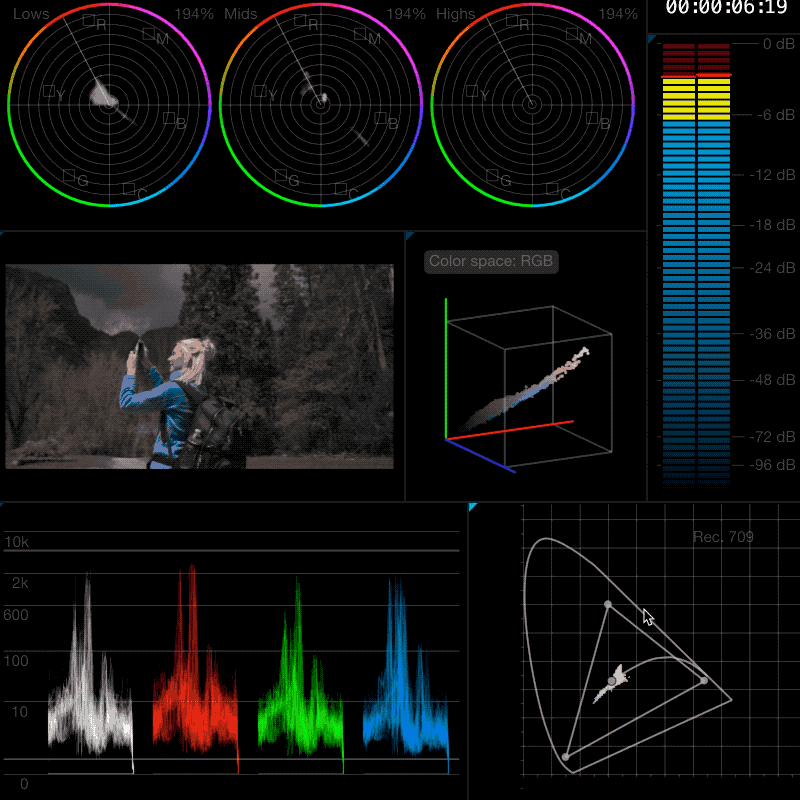

Hardware requirements
Microsoft Windows 7 or later,
macOS 10.11 or later,
nVidia or Radeon graphics card with at least 2GB VRAM,
at least 4GB RAM (8GB recommended),
1GB of disk space,
Full support for Apple Silicon (M1 and M2 processors)
PHOTO version
Desktop screen capture source
Support image file as source
Waveforms(Luma, RGB waveform, YRGB waveform)
Vectorscope
False Color
Histogram (RGB, Luma)
Up to 5 ranges simultaneously
Your review appreciation cannot be sent
Report comment
Report sent
Your report cannot be sent
Write your review
Review sent
Your review cannot be sent